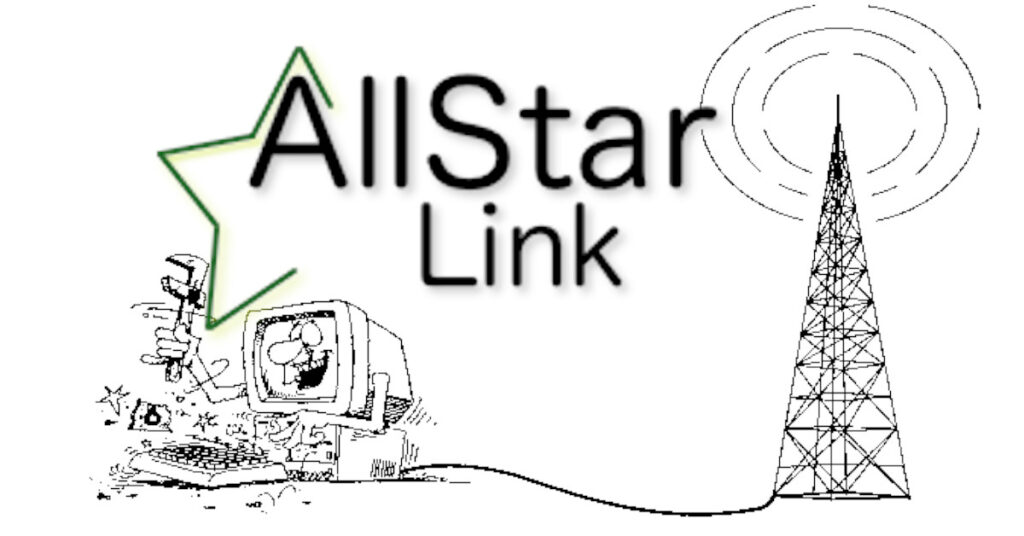I will add in here some of the notes on troubleshooting AllStar link nodes. I am still learning a lot about AllStar and as I learn, so can you. Check back often as I will update this post as I find more tips and tricks.
Remote connection / Linking
If you are having issue with connecting from a computer or linking node to node, then it might not be updating the DNS correctly. Allstarlink.org has a special DNS zone that all nodes register in (for public nodes). Check to see if you can lookup your node.
NOTE: For all the examples here I will be using my node number 60550 but please make sure to replace 60550 with your node number when trying these examples.
Check to see if you node is registered in the allstarlink DNS
dig +noall +answer 60550.nodes.allstarlink.orgIf all is working correctly, you should get back the external IP of your node. Note: If you are behind a router, it will return your routers external IP.
If the above lookup works, then you can also make sure that the information is coming across for your node with this command.
dig txt +noall +answer 60550.nodes.allstarlink.orgYou should get something like this:
60550.nodes.allstarlink.org. 3600 IN TXT "NN=60550" "RT=2024-02-08 21:47:50" "RB=0" "IP=75.152.235.146" "PIP=0" "PT=4569" "RH=register-west"- RT – the last time your node checked in.
- IP – the external IP address for your node (this might be the external IP for your router)
- PT – port number that you entered when registering your node on AllStar. (this should be port forwarded from your router)
If you don’t see the DNS answers you expect, then check the following:
- Your node does have internet access.
- Verify you have a good DNS server setup
- Double check your nodes configuration in the AllStar database (from the AllStar portal).
- Check that your node is running and it shows “registered” in the AllStar portal page.
Check the routing
Ensure your computer has a valid route to your node. Type the following command in (Replace the 60550 with your node number):
traceroute 60550.nodes.allstarlink.orgYou should start getting a response similar to the following. Your list will have different IPs and more or less lines but the important thing is that it ends with your nodes IP address (as shown from the DNS section above).
traceroute to 60550.nodes.allstarlink.org (75.152.235.146), 64 hops max, 52 byte packets
1 192.168.61.1 (192.168.61.1) 2.333 ms 1.662 ms 1.618 ms
2 66.163.70.86 (66.163.70.86) 2.564 ms 2.421 ms 2.481 ms
3 172.182.213.205 (172.182.213.205) 4.591 ms 4.677 ms 4.773 ms
4 175.152.235.1 (175.152.235.1) 10.231 ms 8.817 ms 8.923 ms
5 75.152.235.146 (75.152.235.146) 11.445 ms 10.611 ms 10.509 msYou can also use the ping command to see if you get a response back.
ping 60550.nodes.allstarlink.orgYou should see a result from the ping similar similar to this. The important part is that there was 0.0% packet loss and the same amount if packets transmitted as received.
PING 60550.nodes.allstarlink.org (75.152.235.146): 56 data bytes
64 bytes from 75.152.235.146: icmp_seq=0 ttl=57 time=11.199 ms
64 bytes from 75.152.235.146: icmp_seq=1 ttl=57 time=11.031 ms
64 bytes from 75.152.235.146: icmp_seq=2 ttl=57 time=11.800 ms
64 bytes from 75.152.235.146: icmp_seq=3 ttl=57 time=11.475 ms
64 bytes from 75.152.235.146: icmp_seq=4 ttl=57 time=11.669 ms
64 bytes from 75.152.235.146: icmp_seq=5 ttl=57 time=11.292 ms
--- 60550.nodes.allstarlink.org ping statistics ---
6 packets transmitted, 6 packets received, 0.0% packet loss
round-trip min/avg/max/stddev = 11.199/11.744/11.292/0.356 msChecking UDP port
The connection to your node required a port. This is called the iax port and is usually 4569 by default. If you node is behind a router (as most probably are) then you will have to make sure that the router has port forwarding setup to forward 4569 to your node. In some routers that is called port forwarding, NAT port mapping, or port redirect.
You can verify the connection to the port on your node using the nc command. Make sure to replace the IP address (75.152.235.146) with your IP address and change the port number 4569 to port number that your node uses. If your not sure on the port number, then it is probably still at 4569.
nc -v -u -z -w 3 75.152.235.146 4569You should see a response like this.
Connection to 75.152.235.146 port 4569 [udp/iax] succeeded!Note: the nc command is installed on Apple MacOS. If you are using a windows computer, you can download nmap that contains ncat from from nmap.org.