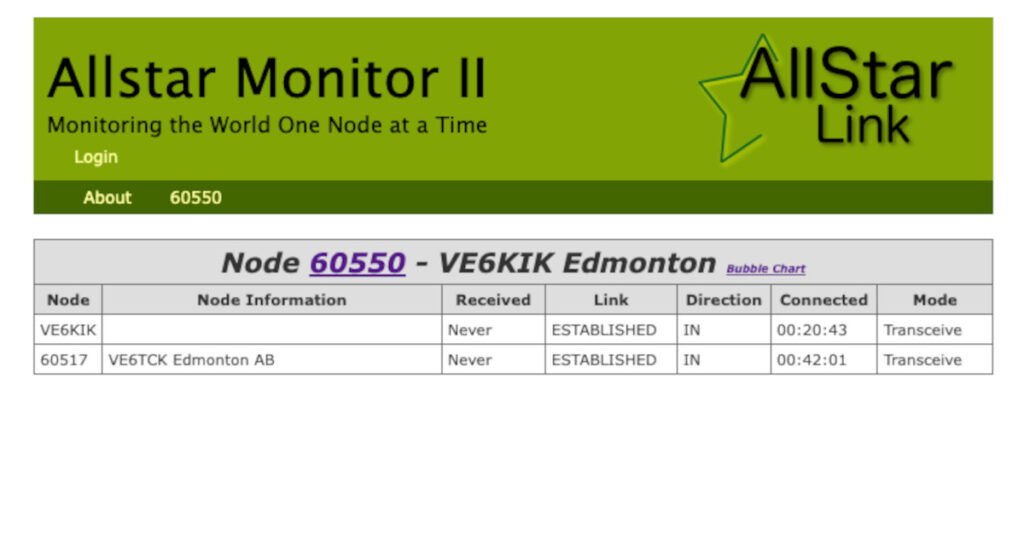I have a AllStar node that is built on the HAMVoIP 1.7-01 distribution. HAMVoIP automatically includes Allmon2 in it’s distribution but it is not configured or enabled by default. This document will guide you though the steps to get it setup and enabled.
Things you will need to know ahead of time.
- The IP Address of your node
- Your node number
Adding a Management password to your node:
If you have already setup another management interface (like SuperMon), then you may already have a manager password setup. If that is the case, you can skip down to the section on Update the Allmon2 config section.
Login to your node (either via the console or SSH). When you login, select 9 from the Admin menu to Start a Bash shell. Then you can change to the Asterisk config directory.
cd /etc/asteriskEdit the manager.conf file
nano manager.confMake up a secure password and add it in on the line that starts with secret= under the [admin] section (close to the bottom of the file). For example:
secret = <PASSWORD>Enter your desired password in place of the <PASSWORD>
Save the file and restart asterisk (using the astres.sh script).
astres.shUpdate the Allmon2 config:
Change into the allmon2 directory.
cd /srv/http/allmon2Edit the allmon.ini file.
nano allmon.ini.phpChange the section heading [1998] and replace the 1998 with your node number. 1998 is a private node number used for testing, you will want to make sure this is your node number. My node number is 60550 so I will change the section heading to [60550].
below the [60550] heading, you will find a line that starts with passwd=. Change this you include your password. This is the management password you added in the section above.
passwd=<PASSWORD>Make sure to use the management password you added in the section above.
The other node [1999] can just be left in for now. It is another local test node but will not affect anything.
Setting up your user password:
Now you will want to protect your Allmon2 web page so that only you (or others that you allow) can access it. This is done by adding in the username and password that is used by the Allmon2 login.
Make sure you are still in the Allmon2 directory and if not, then change to it.
cd /srv/http/allmon2Remove the existing password file.
rm .htpasswdCreate a new file with you username added. You can pick any username (your callsign will work well).
htpasswd -cB .htpasswd <USERNAME>make sure to enter your username instead of <USERNAME>. This is the username you will use to login to the Allmon2 web page, it doesn’t have to be the same as any other username if you want. The program will prompt you for the password. Enter it as well.
That’s all there is. You can now try to login to your Allmon2 page.
http://<NODE IP>/allmon2Note you should enter your node’s IP address in instead of the <NODE IP>. For example, if my nodes IP was 192.168.10.1 I would type (in my browser):
http://192.168.10.1/allmon2Enjoy!