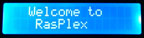 I recently purchased an LCD display for my Raspberry Pi and decided to get it working with RasPlex. The display is a 16×2 HD44780 based LCD screen that I purchased from MyPiShop. There are a lot of different LCD screens floating around out there for the RaspBerry Pi and there doesn’t seem to be any type of standards. This how-to should work for most of the HP44780 displays that are connected directly to the GPIO connector.
I recently purchased an LCD display for my Raspberry Pi and decided to get it working with RasPlex. The display is a 16×2 HD44780 based LCD screen that I purchased from MyPiShop. There are a lot of different LCD screens floating around out there for the RaspBerry Pi and there doesn’t seem to be any type of standards. This how-to should work for most of the HP44780 displays that are connected directly to the GPIO connector.
Step 1: Installing the right driver.
The latest version of Rasplex (I tested this on 0.1.30) doesn’t have the right driver for an LCD screen connected to the GPIO connector. The first thing to do is to download the modified driver. I have put a copy of the compliled driver on my system to make it easier to get.
Make the directory and copy the driver into it:
mkdir -p /storage/lcdproc
cd /storage/lcdproc
wget http://www.bohica.net/projects/hd44780.so
chmod 644 hd44780.so
Step 2: Modify the configuration.
The configuration file for lcdproc needs to be changed to use the new driver. We can do this by coping the main system config over to the config directory and edit it there.
Copy and edit the LCDd.conf confg file.
cp /etc/LCDd.conf /storage/.config/LCDd.conf
nano /storage/.config/LCDd.conf
Look for the following variables in the file and change the lines to look like this:
DriverPath=/stoage/lcdproc/
Driver=hd44780
ServerScreen=no
TitleSpeed=2
Scroll down in the file until you find the [hd44780] driver section and change the connection type to use the Raspberry Pi
ConnectionType=rpi
Right after the ConnectionType line inset the following lines: NOTE: There is not a standard for what pins the LCD connects to on your GPIO. You will have to figure this out or contact the manufacturer. These numbers may be different for your display, make sure to add the correct ones for your display.
D7=22
D6=27
D5=18
D4=17
RS=7
EN=8
Look for the size lines and change it to match your display. My display is a 16 character wide with 2 lines display so mine looks like the following:
Size=16×2
Save and exit the LCDd.conf file.
Step 3: Tell Rasplex to use the LCD
Rasplex need to know about the LCD display. There are two places to configure it. The first place tells Rasplex what driver you are using and the second tells Rasplex to display information on the LCD.
 One the Rasplex menu, tell it what type of driver to use:
One the Rasplex menu, tell it what type of driver to use:
Preferences -> Rasplex Settings -> System
Make sure the LCD/VFD Driver is set to hd44780
Next on the Rasplex menu, tell Rasplex to start using the LCD:
Preferences -> System -> Video Output
Enable LCD/VFD
You can now restart your Rasplex and the LCD display should start working.

